Production Orders
The FastTrack solution for production orders contains the following key features:
- It allows you to visualize and to plan routing lines via drag and drop, thereby using and respecting all the BC business logic.
- The solution uses the standard work center and machine center table of BC to create resources in Dime.Scheduler.
- When the order status of the production order changes, the category or time marker of the planned task in Dime.Scheduler can be updated automatically.
Setup
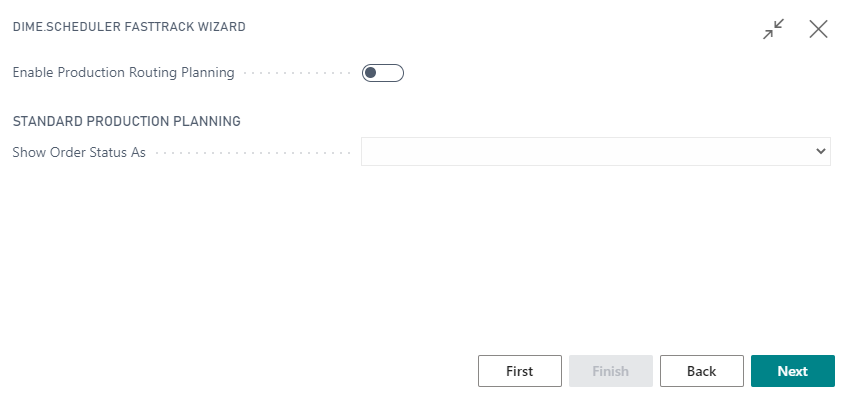
Enable production orders solution
- To use the FastTrack solution select
Enable Production Routing planning.
Configure production orders
- In
Show Order Status asyou select how to update the planned task(s) in Dime.Scheduler when the order status of the production order in BC changes. You can choose to update the category or the time marker. Leave blank if you don't want the order status to be shown.
Usage
Actions
The default actions on this page have been extended with the following items.
List Actions
See common actions for an overview of the list actions for this type.
Card actions
The following actions have been added to the production order:
- Send order
- Delete order
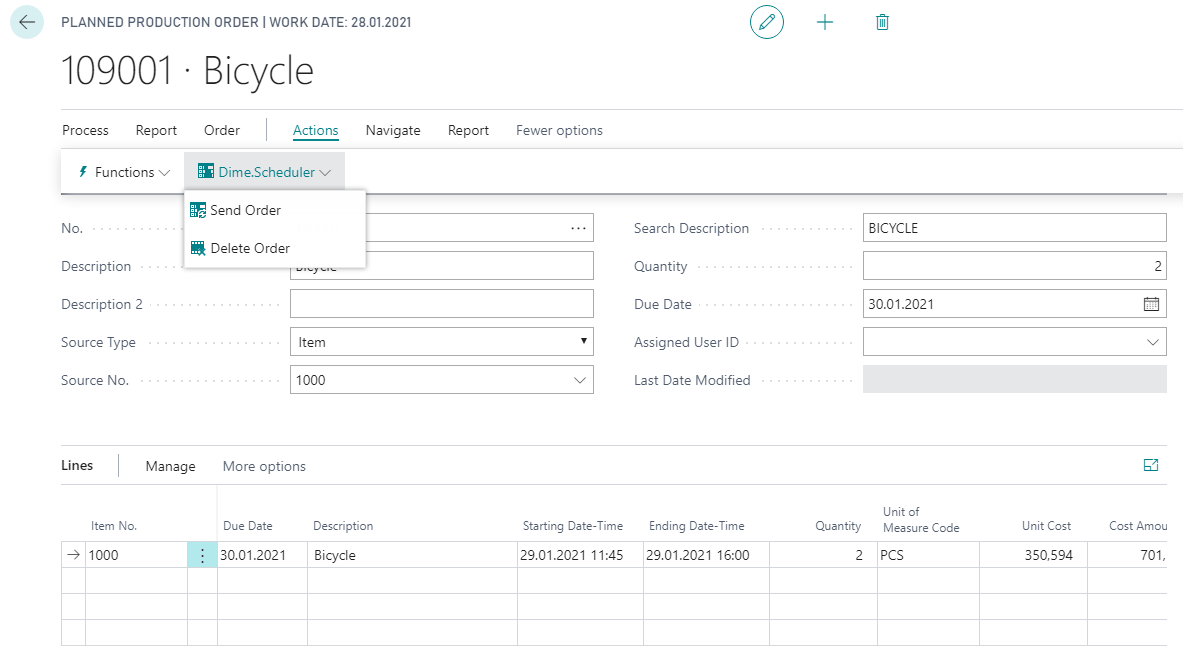
Creating production orders
What happens under the covers is quite simple: when you create a production order and invoke the send to Dime.Scheduler action, the connector fetches all the relevant data about the production order and the work items that belong to it, and sends it over to Dime.Scheduler.
In the graph, the following entities are used:
- Production orders
- Production order lines
- Production order routing lines
The relationship between a production order and a production order line is maintained in Dime.Scheduler where information about the production order is captured on the Job level and production order line on the Task level, whereas production order routing lines are mapped to an Appointment record. When a production order has multiple lines, those lines will be linked to the same job in Dime.Scheduler. Subsequently, when planned in Dime.Scheduler, they will be traced back to the same production order.
When you send the production order to Dime.Scheduler, said tasks are created. Slightly different from the other modules is that appointments are automatically created from within Business Central. Dime.Scheduler harnesses the production and routing rules in Business Central to create the planning. Thus, when you send a production order to Dime.Scheduler, appointments will appear automatically on the planning board.
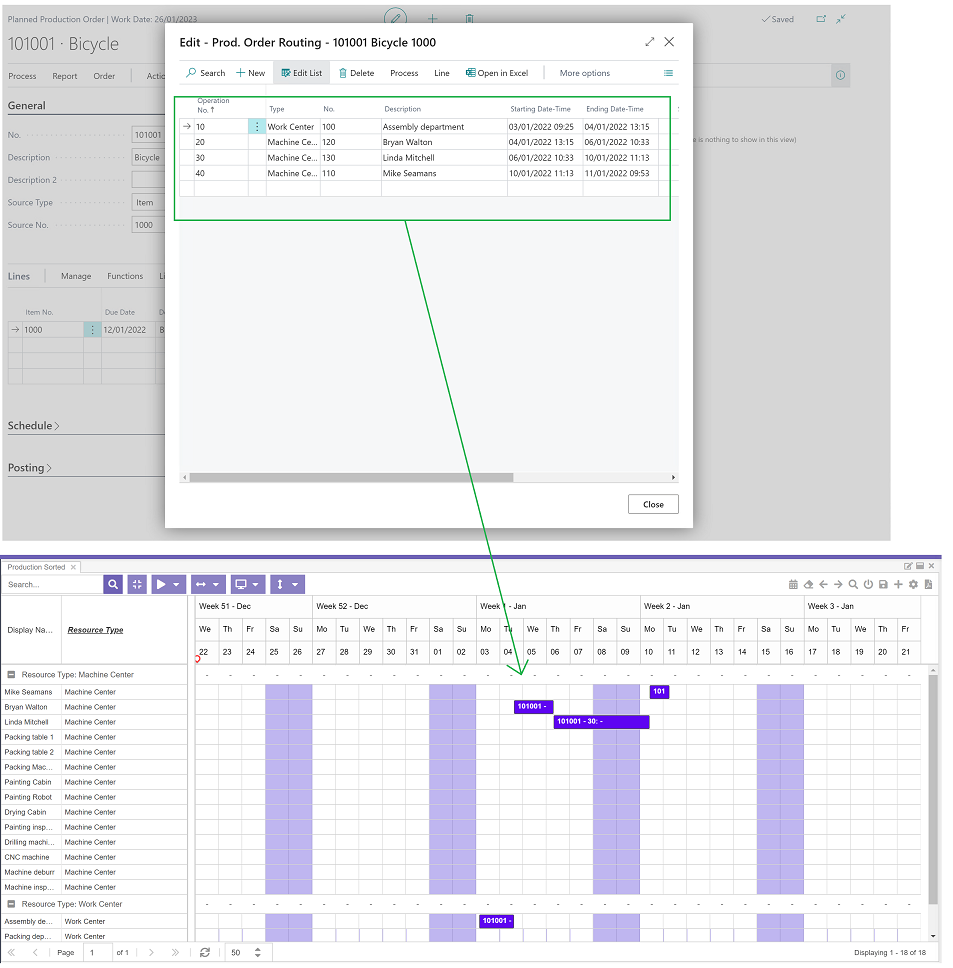
Planning production orders
In contrast to the other modules, there are no open tasks created for you to drag and drop from the open tasks grid to the planning board. Dime.Scheduler taps in to the production and routing business logic of Business Central and therefore already knows which machine and work centers are allocated to the tasks. As such, Dime.Scheduler merely visualizes the planning that was done by Business Central.
A production order routing line corresponds to an appointment in Dime.Scheduler, so there is an immediate link between the two. Modifying one appointment will be processed by the production routing engine in Business Central, which will validate and recalculate the entire production order routing, if necessary. In the example below, modifying one appointment of the production has an impact on the other steps in the order.
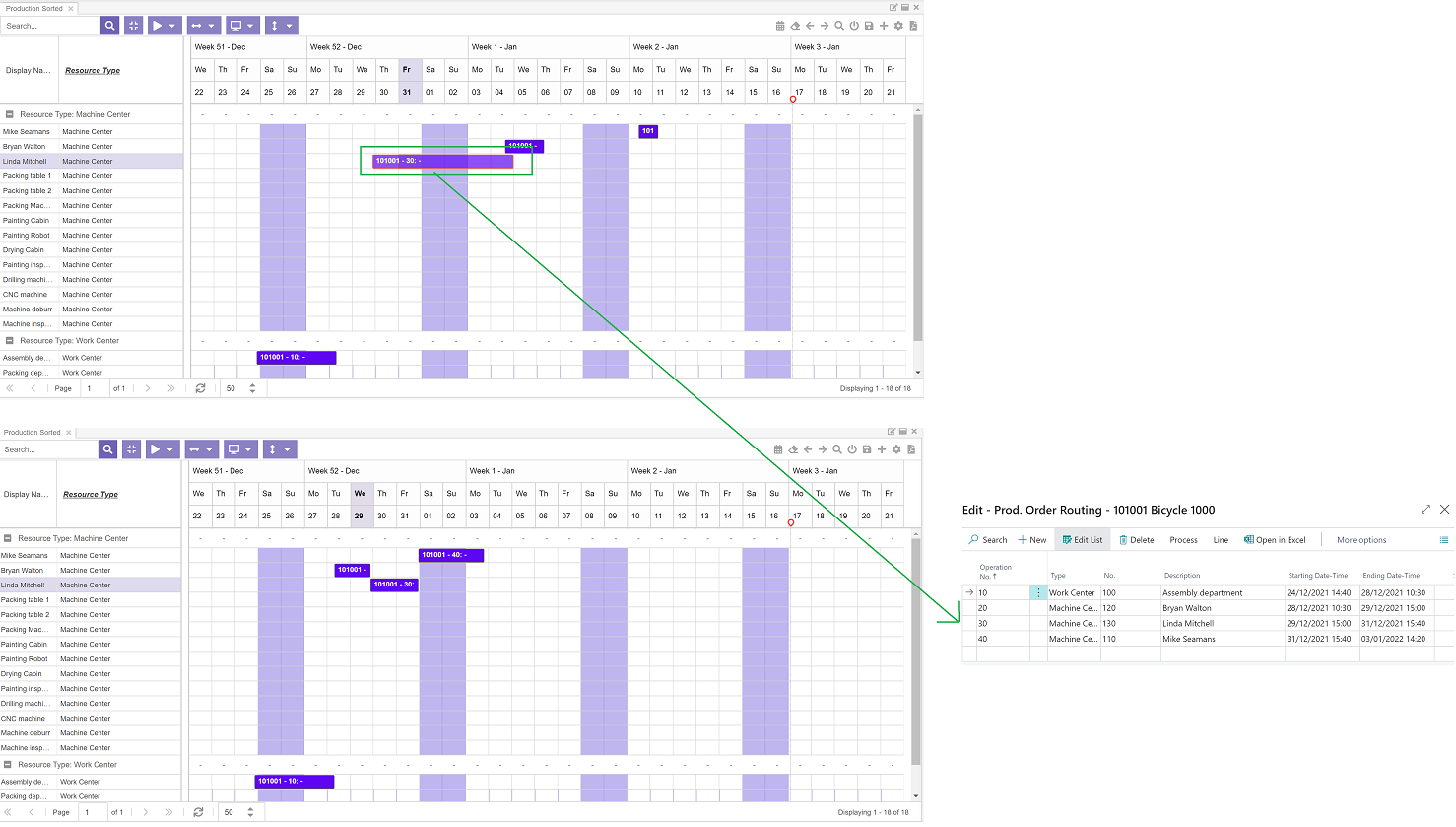
Thus, Dime.Scheduler uses standard Business Central functionality and adds visual capabilities to schedule production orders.