Support
There are a few ways to request support. We have a public support system which we use to track all requests. We usually respond within 1-2 hours during regular business hours in the Central European Time Zone (CET). We're also available via telephone and mail for urgent matters.
Before all else
Make sure to check the documentation and troubleshooting articles before contacting our support team. The search engine is quite powerful and should take you to a relevant article quickly. When the docs lack information, let the support team know what you looked for and what was missing so we can address this.
Compose a ticket
In a nutshell, a complete and comprehensive overview of the issue at hand must be provided to the support team in order to speed up the process:
- A clear description of the problem
- The steps to reproduce the error
- Log files
1. Provide a clear description
Start off by letting us know what you have done already and what is going wrong. It should be reported when there is custom code in place. A vague description (the likes of "Dime doesn't work") is not enough to get the maximum out of our support in the shortest possible time span. We cannot urge you enough to be as precise as possible.
2. Log files
In addition to a complete description, send us the log files as described in the following section. There are three ways to quickly gather all files.
Option 1: Installer
Run the installer and find the cabinet files icon in the top right corner of the window. Hit that button and a zip file will be generated for you and dropped in the directory where the installer is located.
Option 2: Run PowerShell script
Run the following PowerShell script as an administrator on the server where Dime.Scheduler is hosted. This script will gather all the necessary log files for you and will drop a folder and zip file to C:\temp. The only thing you have to do is fetch the file and include it in the support ticket.
[Net.ServicePointManager]::SecurityProtocol = "tls12, tls11, tls"
iex (irm https://gist.github.com/hbulens/742dec9a92b52691de4a119b60a95be4/raw)
If, for some reason, the above command doesn't work, copy the code and run it on the server.
Option 3: Manually gather logs
If running the above scripts and utilities are not possible, you can always resort to the manual steps. It is imperative that you include ⚠️ all of the ⚠️ following files.
- Log file from Dime.Scheduler's database.
- Go to Dime.Scheduler
- Navigate to -> Logs
- Click the massive download button in the toolbar to download the logs
- Log files in the program files. Locate .log files in the subfolders in
C:\Program Files (x86)\Dime - Entries in the event viewer on the web server where Dime.Scheduler is hosted:
- Click the Windows Start button.
- Type Event Viewer in the Start Search field.
- The Event Viewer window appears.
- In the tree pane on the left, double-click Windows Logs, then click Application to see the list of application events.
- Dime.Scheduler has its own sources so they're easy to filter
- Either filter the log or save all events to a file
Copy the files to your computer and include them in the support request.
Submit ticket
The previous section showed you how to submit the perfect support ticket 👏. If you're convinced you've done all you could, you're ready to submit the ticket to our support.
Create a ticket on our support system (preferred) or send us an e-mail. To expedite the process, be as clear as possible and include as much information as possible and always include the log files.
Ticketing system
When you're using the online support system, log in and click the "New support ticket" button:
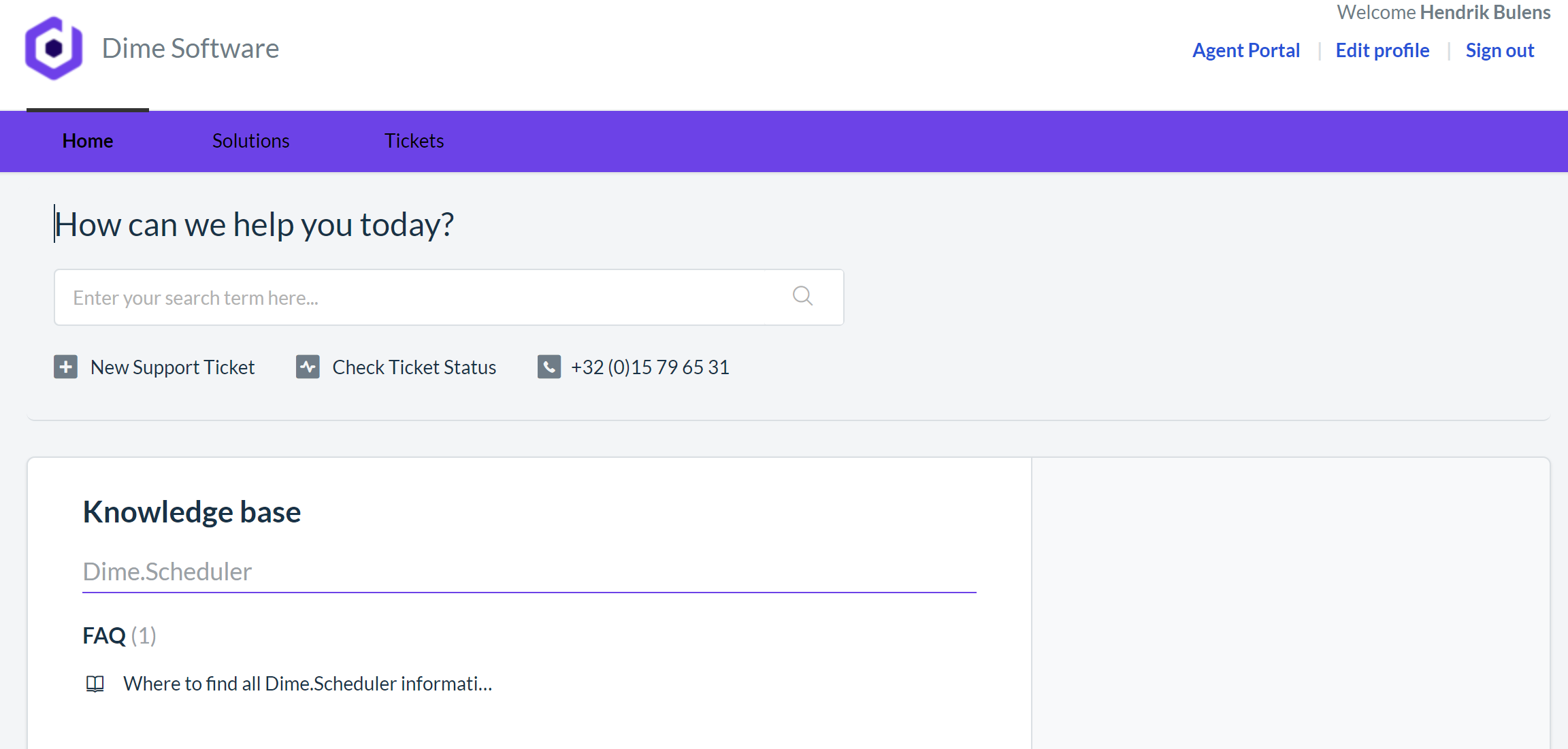
Now you need to fill out a form.
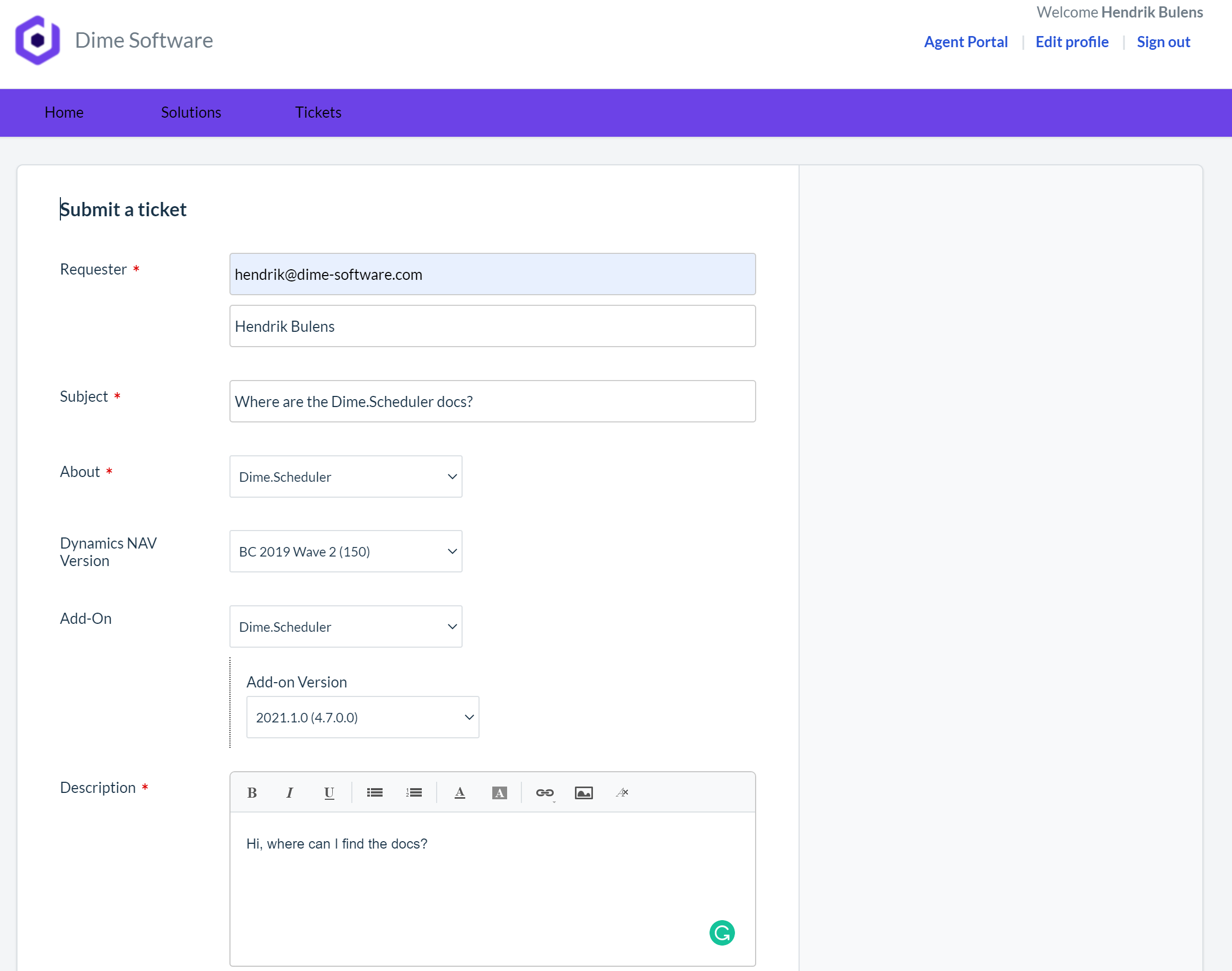
Try to be as accurate as possible when filling out the following fields:
- Requester
- Subject
- About
- Dynamics NAV Version
- Add-on + version
- Description
Mail
Drop us a line at support@dimescheduler.com.
Phone
For sales-related questions and urgent issues, please call +32 (0)15 79 65 31.