Assembly Order
The FastTrack solution for Assembly Order planning contains the following key features:
- It allows you to assign multiple resources on different dates and times onto an assembly order.
- When planning resources in Dime.Scheduler on an assembly order, the solution creates or updates resource lines on the assembly order.
- When resources are assigned on an assembly order, the starting, ending and due dates can be updated based on the first and last planned task and the shipment date of the linked sales order line, in cbc-module-assemblyorderase of assemble-to-order, is then updated accordingly.
- If you create resource lines on the assembly order in BC before sending the assembly order to Dime.Scheduler, the resource lines of the assembly order can be used to create planned tasks in Dime.Scheduler allowing the user to pre-assign resources.
Setup
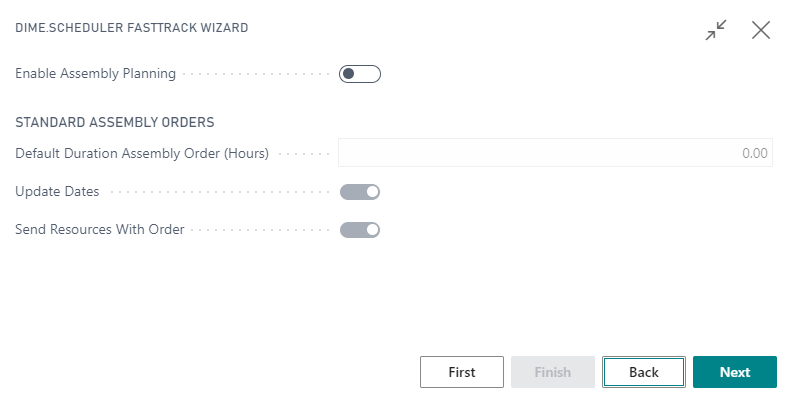
Enable assembly orders solution
- To use the FastTrack solution select
Enable Assembly Order planning.
Configure standard assembly orders
The default duration of a planned task in Dime.Scheduler (when you drag and drop a task from open tasks to a resource on the planning board) is 1 hour. To override this default value, enter a different duration in the
Default Duration Assembly Ord.field.Select
Update Datesif you want the starting, ending and due date on the assembly header to be updated based on the first and last date of planned tasks in Dime.Scheduler. IfUpdate Datesis selected and the assembly order is linked to a sales order – assemble-to-order – then the shipment date on the corresponding sales line is also updated.Select
Send Resources with Orderif you want resource lines created on the assembly order in BC to be created as planned tasks in Dime.Scheduler when sending the assembly order to Dime.Scheduler.
Usage
Actions
The default actions on this page have been extended with the following items.
List Actions
See common actions for an overview of the list actions for this type.
Card actions
The following actions have been added to the assembly order:
- Send order
- Delete order
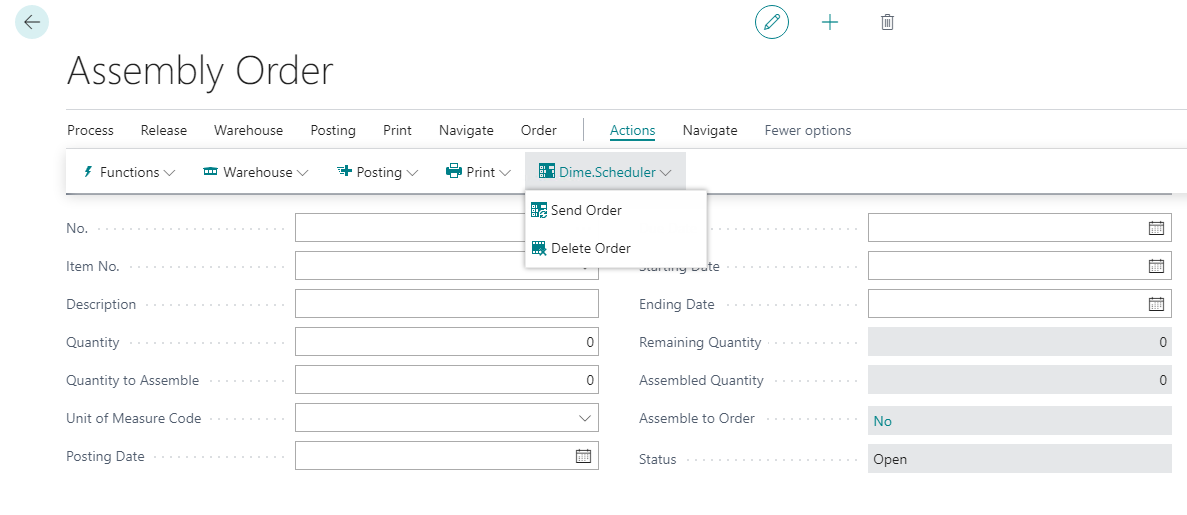
Creating assembly orders
What happens under the covers is quite simple: when you create a assembly order and invoke the send to Dime.Scheduler action, the connector fetches all the relevant data about the assembly order and the work items that belong to it, and sends it over to Dime.Scheduler.
In the graph, the following entities are used:
- Assembly header
- Assembly lines
- Sales header
- Assemble to order
- Customer (sell and bill)
An assembly order uses a sales order to fill parts of the job in Dime.Scheduler, such as ship to fields. Other fields originate from the assembly header. When you send the assembly order to Dime.Scheduler, said tasks are created.
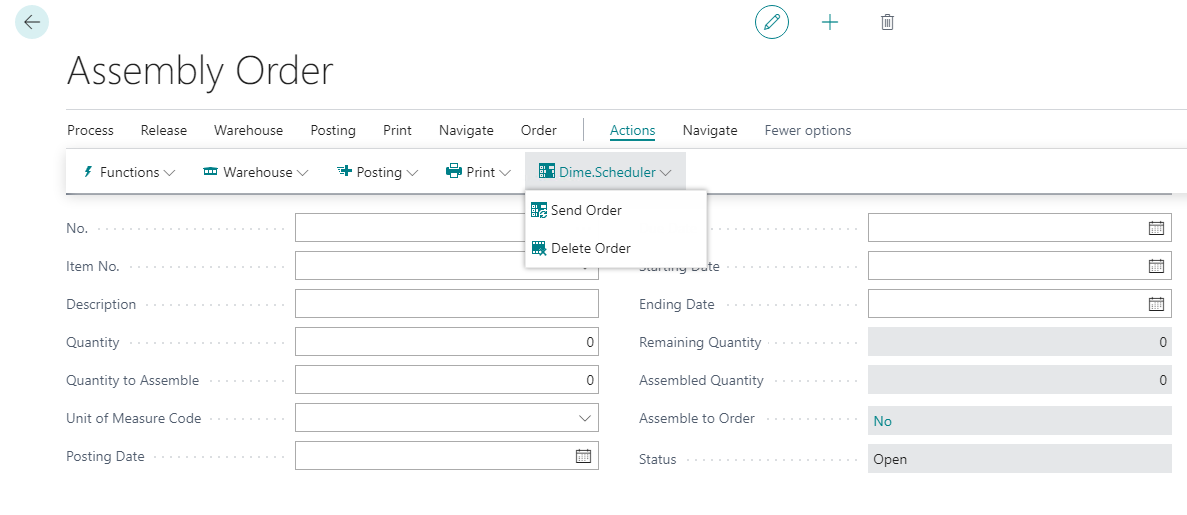
In this module, it's also possible to send resources as appointments to Dime.Scheduler, given that the Send resource with order setup flag is switched on. In other words, with this functionality you automatically create appointments (aka planned tasks) in Dime.Scheduler for the resource lines in the assembly order.
There's more global setup available to tweak the default behavior of assembly orders, such as the default duration assembly order that sets the default duration of an appointment when you drag the task to the planning board.
Planning assembly orders
The open task grid shows the list of that work that needs to be planned in. Planning an assembly item is easy: drag the task on the desired timeslot for the right resource. And voilà, you just registered a assembly order.
Behind the scenes, a resource line for the assembly order is automatically created in Business Central. In other words, a record is created with information of the appointment that has just been planned in Dime.Scheduler. There is an immediate link between the resource line and appointment in Dime.Scheduler: any modification to the sales order appointments will be reflected automatically and immediately in Business Central.
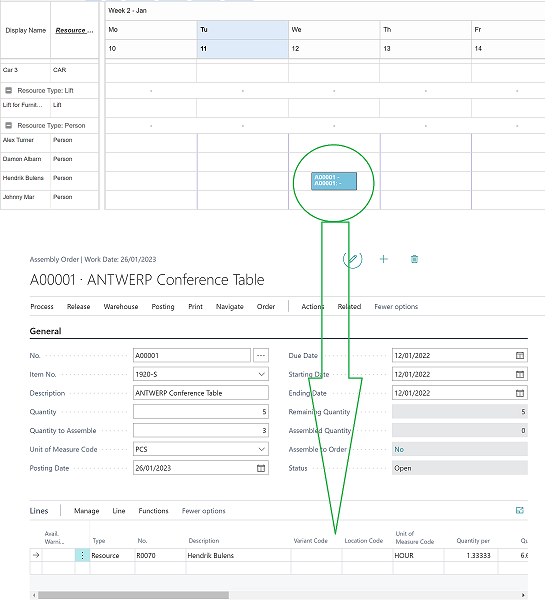
What's more is that you can opt to update the dates on the assembly header. For this to work, the Update Dates setup flag must be switched on. The following date fields will be updated:
- Starting date
- Ending date
- Due date
If the record is to be "assembled to order", the sales order is reopened and the shipment date is updated with the latest date.
Thus, Dime.Scheduler uses standard Business Central functionality and adds visual capabilities to schedule assembly orders.