Overview

How it works
The Dime.Scheduler back office connector provides two-way communication with Dime.Scheduler. Microsoft Dynamic 365 Business Central is responsible for providing the data and Dime.Scheduler is in charge of planning and producing appointments that are sent back to Business Central.
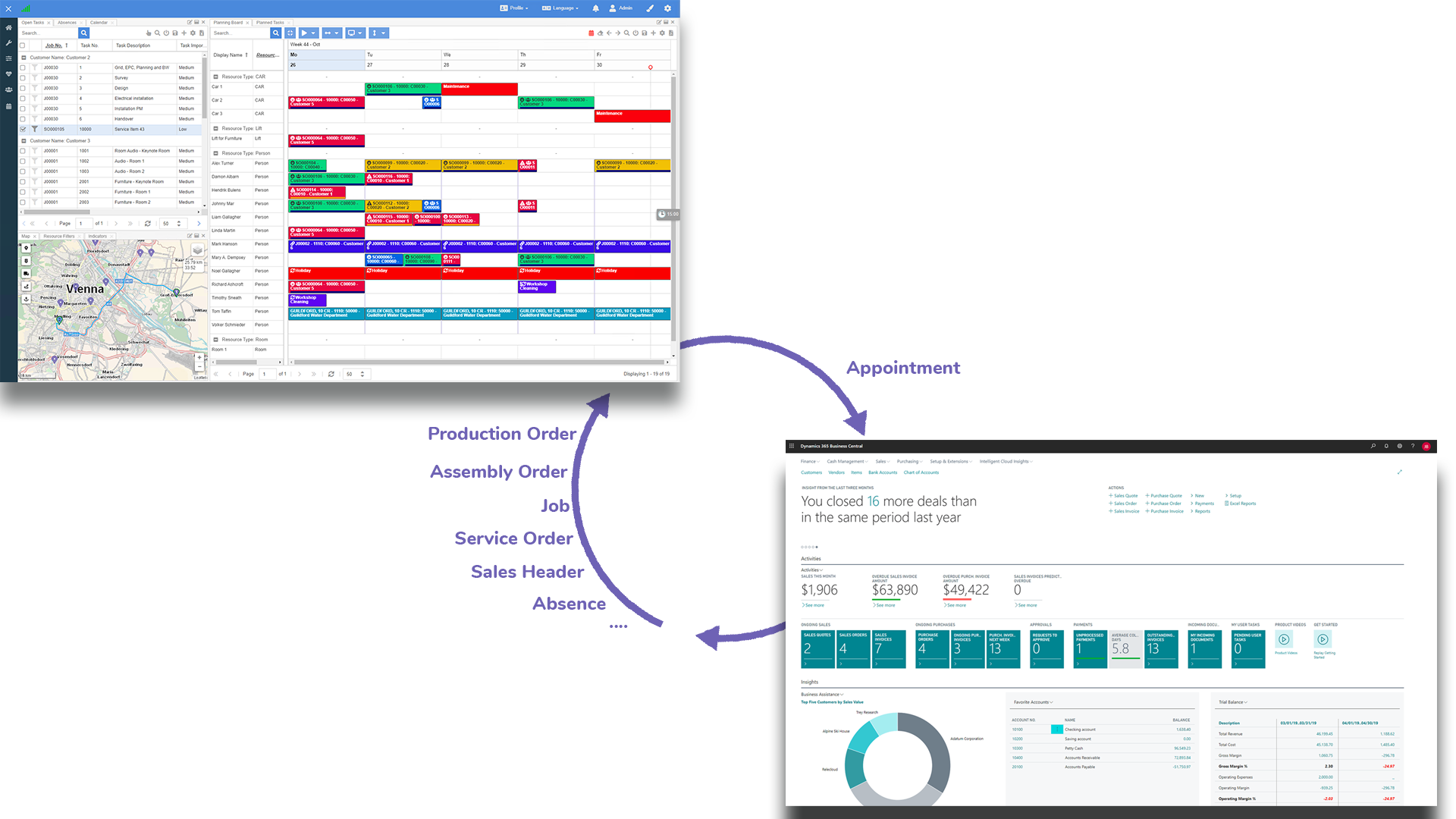
Installation
Once Dime.Scheduler is up and running, the following steps need to be executed:
- Install the extension Microsoft Dynamics 365 Business Central
- Establish the connection from BC to DS by running the FastTrack Wizard in Microsoft Dynamics 365 Business Central
- Establish the connection from DS to BC by adding a connector in the multi-back-office setup in Dime.Scheduler that points to the desired BC instance.
- Configure security in Microsoft Dynamics 365 Business Central
- Configure Job Queue in Microsoft Dynamics 365 Business Central (optional)
In a nutshell, the following workflow needs to be established:
This chapter focuses primarily on the Business Central side. As mentioned, for the setup on the Dime.Scheduler side, continue here.
Quick Start
Dime.Scheduler taps into many sources in Business Central. While versatile and extensive, the extension doesn't compromise on usability and uses the standard solutions as much as possible. This makes the connector lightweight, extensible, and eliminates risk of breaking functionality.
Click on one of the module cards below to learn more about the module and get started planning: