Upgrade guide
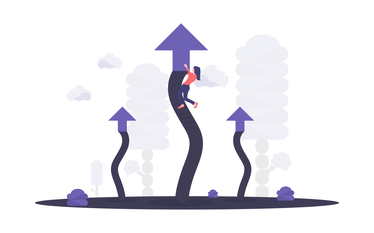
While the installation center does already most of the heavy lifting, some updates just cannot be done automatically. The upgrade procedures will guide you through the manual steps that should be executed before, during and after the update of Dime.Scheduler.
Failing to comply could potentially result in deployment and runtime errors. It is therefore essential to painstakingly carry out the instructions in the upgrade guides.
Update procedure
As far as the update is concerned, you only need to download the package, run the cumulative manual update steps and run the installer. Just beware of the caveats and you should be fine!
Get package
Obviously we need to start with downloading the package. For that, consult the following article.
Cumulative updates
The following cumulative updates are mandatory:
| Coming from version | CU patch |
|---|---|
| < 2020.1.0 | Remove redundant MSMQ queues |
| < 2021.1.0 | Remove redundant services and programs |
If you are updating an instance that is older than 2020.1.0, you can run this entire PowerShell script, which is a full patch that gathers all required cumulative updates:
It is important to note that these updates are cumulative. For example, if you update an older version such as Dime.Scheduler 2018, then you need to run all steps. In contrast, if the current version is Dime.Scheduler 2021.1.0, then you only need to run the steps to bring the state of the software from version 2021.1.0 to 2021.2.0. Failing to carrying out all required upgrade actions successfully might corrupt the system and its data.
Updating the application
Once the upgrade steps have been executed, you can run the installer. For your convenience, you can now load a preconfigured settings file to the installer.
Updating the plugins
Microsoft Dynamics
Microsoft Dynamics 365 Business Central
Simply extract the extension from the package and install the extension on the Business Central instance where Dime.Scheduler has to connect with.
Microsoft Dynamics NAV
Import the fob-file "AllObjects" from the installation package for the valid Microsoft Dynamics NAV version.
You can find this file in the folder .\Back Office Systems\Microsoft Dynamics NAV\[NAV Version]\.
Note: In case you modified standard Dime.Scheduler objects in your database, don’t forget to merge your changes into the Dime.Scheduler standard connector. We always advice to use the "Empty Codeunit"-range for custom code (2087675 –2087684).
Microsoft Exchange
The Microsoft 365 Exchange connector is handled by the installation center.
Caveats
Versions prior to Dime.Scheduler 2017
In order to successfully complete the process, the running instance must be Dime.Scheduler 2017.0.0 or higher. In case of an earlier (SilverLight) version, please consult this upgrade guide.
Special characters
Try to avoid special characters like +-/\[]\*() etc. in the base directory names since those can cause issues in some steps of the upgrade. Short and simple paths such as C:\dimescheduler will do just fine.