Reset password
Note: This tutorial only applies to Forms users. To reset your password for Windows and Azure Active Directory, contact your network administrator.
Presumably you'll have asked this question when you failed to log in. If you're already logged in, log out first.
When you subsequently want to navigate to Dime.Scheduler, you'll be redirected to the login screen:
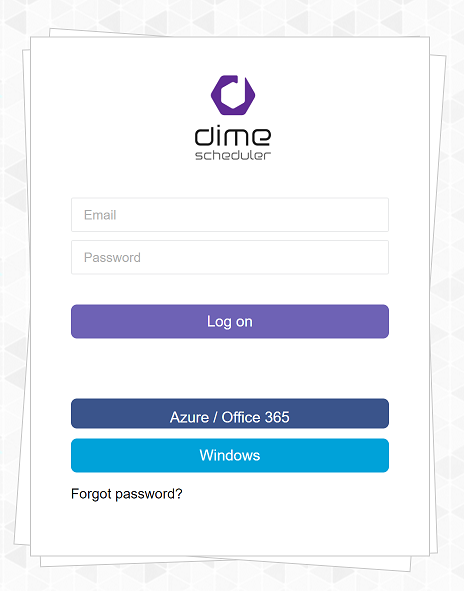
Click the 'Forgot password' link:
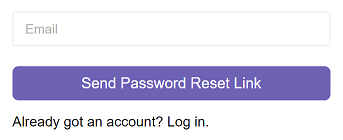
Enter your e-mail address and click the 'Send Password Reset Link'. In just a few moments, you should receive an e-mail from support@dimescheduler.com. Don't forget to check the spam folder.
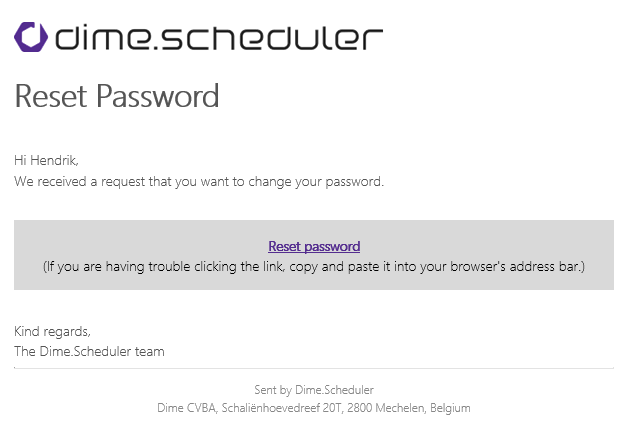
Click the 'Reset password' link, which will lead you to the following page 1:
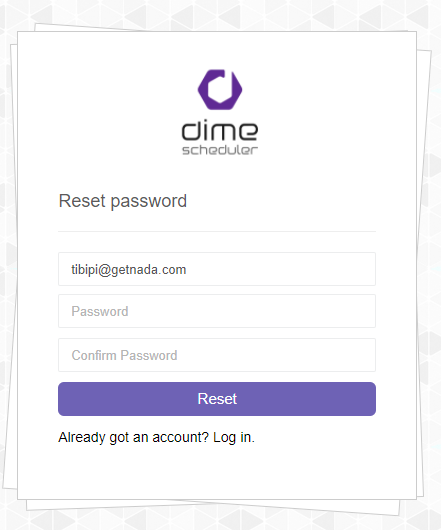
Enter your new password. Don't forget about the password requirements:
- Must be at least 6 characters long
- Must contain a number
- Must contain a lower-case letter
- Must contain an uppercase letter
- Must contain a special character
Click 'Reset'. If all went well, you should be able to log in with your new password.