Configure Dime.Scheduler
Once Dime.Scheduler is deployed and ready to use, it can therefore also be configured, which is the scope of this section. The configuration tab is concerned with the following settings:
- Activation of the license
- Application Settings
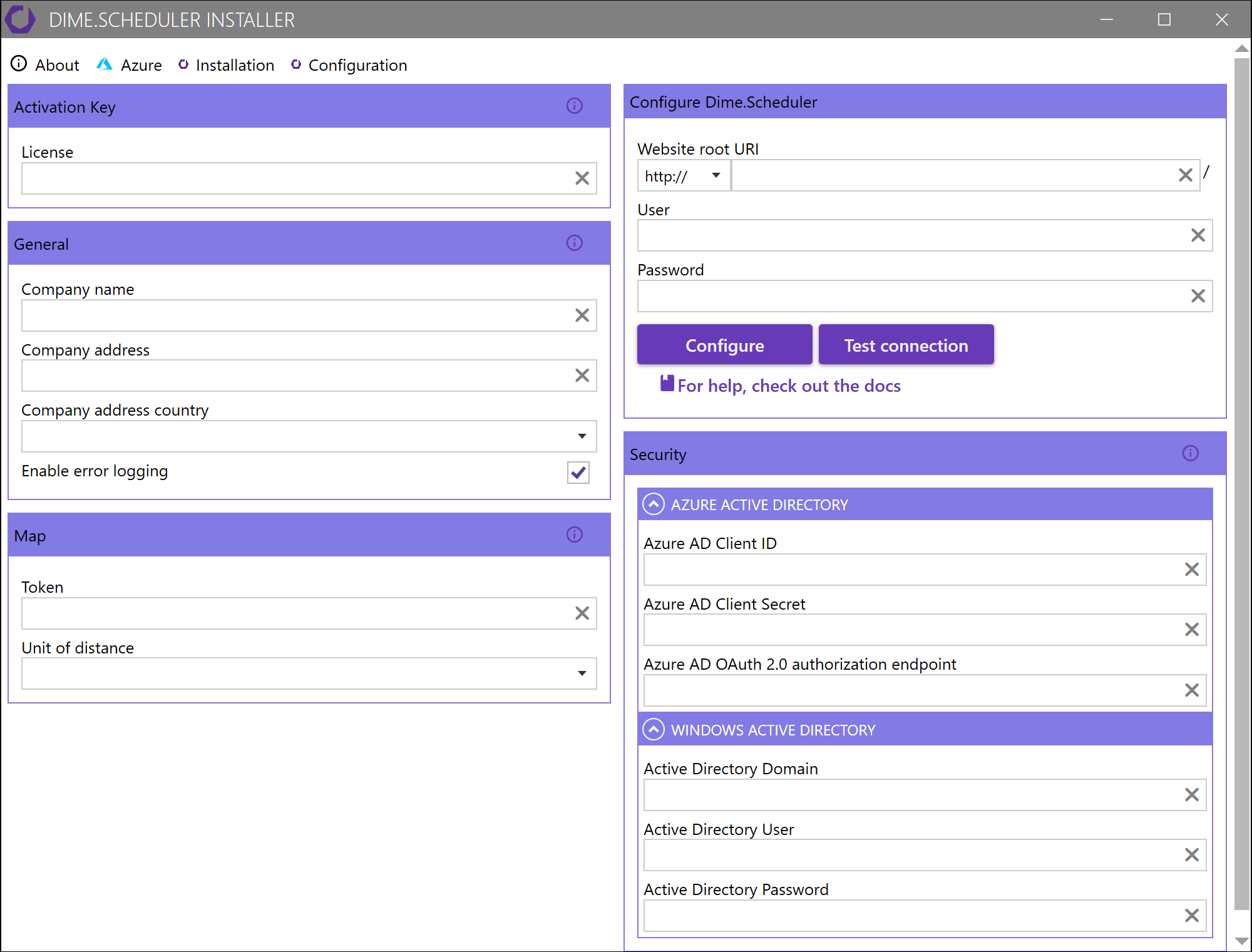
ℹ️ The configuration of the application through the configuration tab is optional. If you upgrade the application, you could decide to skip it altogether; the settings won't be modified.
Besides the "License" and "Identity Service Registration" areas, the settings are more or less the same as the application setup.
It is imperative to enter the credentials of a global administrator in the user and password field. This user must be a Forms user. These credentials are used by the Dime.Scheduler web API's to authenticate and authorize the requests that the configurator makes when you hit the "Configure" button. The "Test Connection" button is there to verify the credentials before you configure Dime.Scheduler.
An important note upfront: Empty text field values are ignored by the configurator. Also, checkboxes have three states: true, false and not set. If the checkbox is not set, it will also be ignored.
License activation
This section is concerned with activating Dime.Scheduler. Simply copy and paste the license key in this field.
Application setup
The configuration is the same as the settings in the Administration -> Application view. These can be used interchangeably although we recommend you use the web application after the initial setup.
