Connector Setup
In the connector setup, you specify the details for the connection with the appropriate instance of Dime.Scheduler. Look for the 'Dime.Scheduler Connector Setup' page.
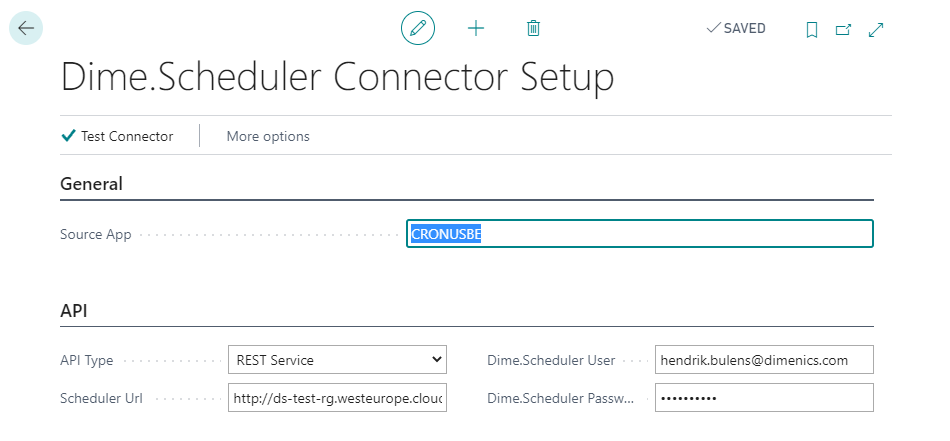
General settings
Source App
The Source App code is used to identify the NAV source in the Multi-Back Office Connector of Dime.Scheduler and is therefore included in every message that is sent from the current NAV company to Dime.Scheduler.
This is a free text field, but it must match a valid entry in the Multi-Back Office Connector of Dime.Scheduler. Messages sent from Dime.Scheduler to NAV are routed using the Source App code.
API
The action or command button "Test Connector" creates a connection to the Dime.Scheduler REST service. When the connection was made successfully, the message "Connector OK" is shown.
API Type
Select "REST Service". The option "Web Service" is used for Dime.Scheduler 2016 and lower (obsolete).
Scheduler URL
Enter the URL to Dime.Scheduler: http://<servername:port number>.
Replace <servername:port number> by the name or IP address of the server on which Dime.Scheduler is installed and optionally add the port number if this is required.
If required, ask your network administrator for the correct settings.
Scheduler user
Enter the user name to authenticate against the Dime.Scheduler REST service. This must be the e-mail address of a Dime.Scheduler forms user.
Scheduler password
Enter the password for the user specified above.