Jobs
Our FastTrack solution for jobs contains the following key features:
It allows you to plan a job as 1 task or the job task lines as individual tasks. The default category can be set to the job posting group.
The job planning lines in NAV are created or updated when you plan resources in Dime.Scheduler for jobs.
You can create a filter group in Dime.Scheduler based on the person responsible of the job. The data-driven security mechanism will kick in, resulting in a personalized view in which the user will only see the jobs for which he or she is responsible. A manager responsible for multiple job managers can see all the jobs of all his or her job managers.
With the time sheet integration activated, the time sheet of a resource is automatically filled out, based on the planning in Dime.Scheduler. Moreover, when modifying the planning the time sheet is updated as well.
Configuring jobs
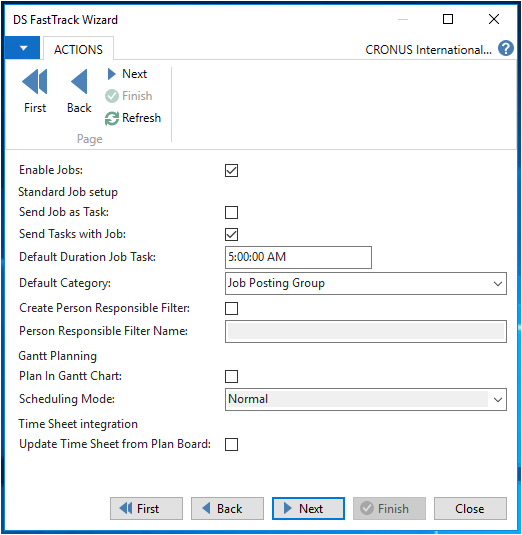
To use the FastTrack solution select "
Enable Jobs"The following two checkboxes configure the way tasks are created:
- To create a single task in Dime.Scheduler for the job select "
Send Job as Task" - To create a task for each Job Task Line select "
Send Tasks with Job".
- To create a single task in Dime.Scheduler for the job select "
The default duration of a planned task in Dime.Scheduler (when you drag & drop a task from open tasks to a resource on the planning board) is 1 hour. To override the default setting, enter a different duration in "
Default Duration Job Task".In "
Default Category" you select which field from NAV you want to use to set the color of a planned task when you drag & drop a task from open tasks to a resource on the planning board: select a job posting group or leave blank to use the default color (blue).Select "
Create Person Responsible Filter" and enter a name for the filter which is shown to the users in Dime.Scheduler. The FastTrack Wizard automatically creates the necessary configuration for the "Person Responsible Filter" and NAV then sends the person responsible for a job to Dime.Scheduler.Select "
Plan In Gantt Chart" to use the Gantt Chart to plan your jobs. The scheduling mode can be one of the following:- Normal
- Fixed Duration
- Effort Driven
- Dynamic Assignment
Select "
Update Time Sheet from Planning Board" to automatically create or update the time sheet of the resource in NAV whenever a task is allocated to a resource or when a planned task is modified in Dime.Scheduler.