Sales Orders
Our FastTrack solution for Sales documents planning contains the following key features:
- It allows you to assign multiple resources on different dates and times onto a sales document.
- When planning resources in Dime.Scheduler on a sales document, the solution creates or updates resource lines on the sales document.
- When resources are assigned on a sales document, selected dates can be updated based on the first and last planned task.
- If you create resource lines on the sales document in NAV before sending the sales document to Dime.Scheduler, the resource lines of the sales document can be used to create planned tasks in Dime.Scheduler allowing the user to pre-assign resources.
Configuring sales documents
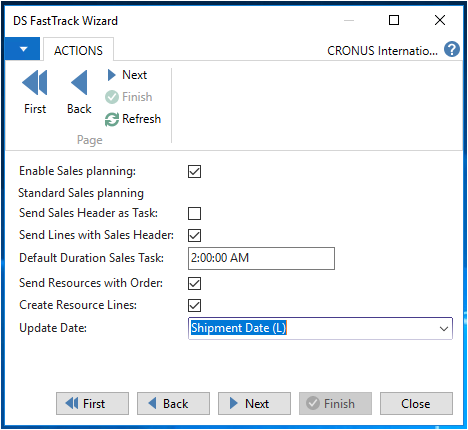
- To use the FastTrack solution select "
Enable Sales planning". - To create a single task in Dime.Scheduler for the sales document, select "
Send Sales Header as Task". - To create a task for each sales line, select "
Send Tasks with Sales Header".
ℹ️ By design, only sales lines of type item are sent to Dime.Scheduler, however this can be modified if required.
The default duration of a planned task in Dime.Scheduler (when you drag & drop a task from open Tasks to a resource on the planning board) is 1 hour, enter a different duration in "
Default Duration Sales Task" to override the default setting.Select "
Send Resources with Order" if you want resource lines entered on the sales document in NAV to be created as planned tasks in Dime.Scheduler when sending the sales document to Dime.Scheduler.Select "
Create Resource Lines" if you want resource lines to be created and updated on the sales document based on the planned tasks in Dime.Scheduler. This is different from the settings for assembly order planning where resource lines are always created or updated.With "
Update Date" you can select which date you want to be updated on the sales document based on the planned tasks in Dime.Scheduler. Selecting a date on the sales line to be updated is only applicable when "Create Resource Lines" is selected.The options are:
- Blank: no date is updated
- Shipment Date (H): on the Sales Header is updated
- Promised Delivery Date (H): on the Sales Header is updated
- Shipment Date (L): on the Sales Line is updated
- Planned Shipment Date (L): on the Sales Line is updated
- Planned Delivery Date (L): on the Sales Line is updated
ℹ️ Updates are validated so other dates might be updated as well.