Resources
The resources view is the only place where the administrator can manage all resources and their filter value settings.
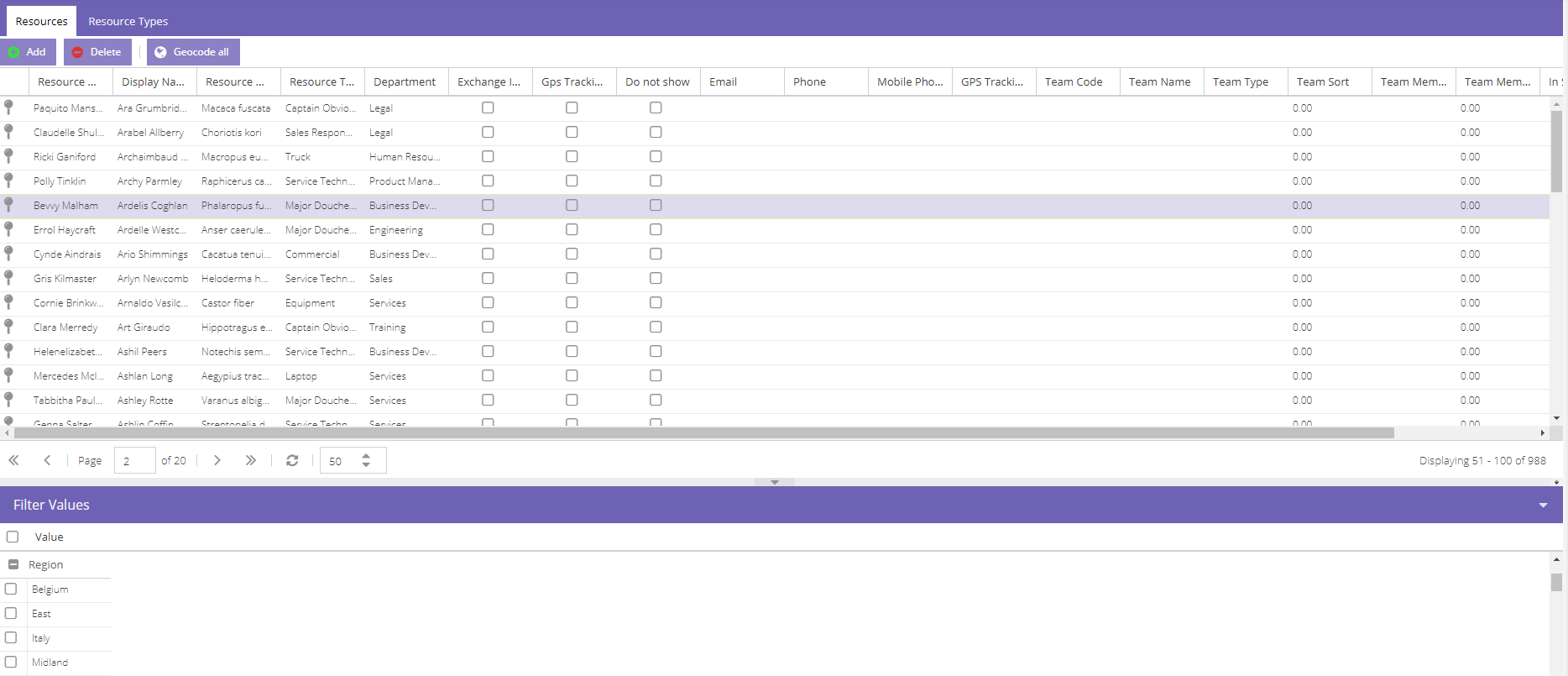
The administrator can add, update or remove resources at will. Be aware that the originating back office application is the master and that updates might override the changes made to the resources inside Dime.Scheduler.
Managing resource master data
There are quite a few columns in this grid, most of which speak for themselves. Columns like the free dates, decimals and text fields are self-explanatory. They are particularly useful for the alignment with proprietary business processes enforced in the back office application. Furthermore, there are other columns that gather information about the address of the resource (which is used by the map component) and its membership of a team and/or department in the organization.
A few other columns deserve special attention because they serve a special purpose in Dime.Scheduler. The first one is the resource number, which is the identifier that links the resource in Dime.Scheduler to the resource in the back office. This is merely a technical solution but it is an important part to make the integration between the systems work.
Another important field is the resource type, which aims to group resources into logical units. Resource types provide additional functionality in the planning process. For example, they can prohibit the planner from assigning more than one resource of a particular type.
Next are two feature flags: GPS tracking and Exchange integration. GPS tracking is a powerful feature that enables the planner to track the live location of its resources, provided there is such a system in place that feeds the data in the back office system. The Exchange integrator synchronizes the planning in Dime.Scheduler with the resource's inbox in Exchange. Consequently, appointments assigned to a resource will appear in that resource's calendar automatically.
Both of these flags are monitored by Dime.Scheduler's licensing system. Marking a resource with either flag will cause the license to re-evaluate and if necessary, the transaction will be cancelled if any of the thresholds are exceeded. Administrators can still manage other fields, but he cannot enable the flag until the license requirements are met. This usually involves disabling another resource's GPS tracking or Exchange integration first before returning to the resource of interest.
Another column worth mentioning is the "Do Not Show" field, which also happens to be monitored by the licensing mechanism. A resource marked as such will - rather unsurprisingly - hide the resource from the planning board. There's no filter or setup in the system that can bring this resource back until this checkbox is unchecked again.
Finally, there is the "Pin" column. By default, resources are adorned with a purple pin on the map. However, administrators can assign a pin indicator, which will override the default value when selected on the map.
Geocoding
The geocode buttons on every row or the "Geocode All" button can be used to resolve the coordinates of the resource's home address. After refreshing Dime.Scheduler, the resources whose coordinates have been resolved will now also be displayed on the map. Resources are also geocoded automatically in the background once per day.
Read more about geocoding here.
Resource Types
Resource types are created automatically when resource data is sent from the back office application. However, additional data can be specified in Dime.Scheduler, as is elaborated in the following table:
| Field | Description |
|---|---|
| Name | The name of the resource type. It is better to not change this value if the type was sent from the back office. |
| Display Name | The label or caption of the resource type. |
| Multiple Selection | Select if multiple resources of this type can be assigned to an appointment. This creates linked appointments on the planning board, one for each resource, but these appointments share the same dates and times. Changing the start date, start time, end date or end time on one of the appointments changes the other appointments as well. |
| Block Resource Clearing | To avoid that the user accidentally clears the selected resources for the resource type. |