Activate license
To use Dime.Scheduler, you need a license key. There are two ways to activate the license: via the web application or through the installer.
To learn how the license works and what is monitored, continue reading here.
Manually activate license
To start using Dime.Scheduler you first need to activate the license. You received a license activation code by e-mail from your partner or from Dime.
Browse to license activation in the Dime.Scheduler website: e.g. http://yourserver:port/Activate. You will be requested to insert login credentials. After authentication you will be redirected to the activation view.
Copy and paste the license activation code and click the Save button. The activation might take up to 30 seconds.
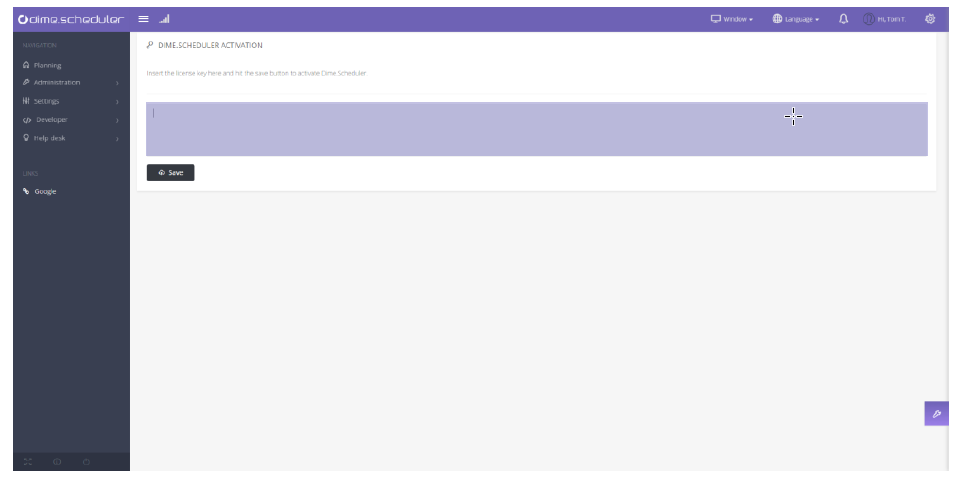
Using the installer
This section is concerned with activating Dime.Scheduler. Simply copy and paste the license key in this field.
Once you've done that, it's merely a matter of providing credentials to Dime.Scheduler:

Enter the URL of Dime.Scheduler and provide the credentials of an administrator account. Make sure that this is a Forms user. There's a test connection button that will verify if the credentials are correct. When you hit the 'Configure' button, the installer will try to process all the values that you've set in the configurator. It will prompt a window with the results of this attempt.