FastTrack
With Dime.Scheduler FastTrack, a fast and easy implementation of fully functional solutions out-of-the-box is ensured, covering multiple areas of standard NAV.
The FastTrack Wizard guides you through the setup choices and generates all the necessary configuration. With Dime.Scheduler FastTrack you can plan any of the following:
- Standard Resources
- Service Orders
- incl. Time Sheet integration
- Jobs
- incl. Time Sheet integration
- Assembly Orders
- Production Orders – Routing Lines
- Work Centers
- Machine Centers
- Sales documents
- HR Absence Registration
- Employees
We recommend to use the FastTrack Wizard for the initial setup and configuration, even if you require customizations. For more information about FastTrack and the use of the FastTrack Wizard, please consult the corresponding manual.
Once Dime.Scheduler is up and running, the following steps need to be executed:
- Import the Dime.Scheduler objects into Microsoft Dynamics NAV
- Update a few standard objects in Microsoft Dynamics NAV based on the selected solution(s)
- Run the FastTrack Wizard in Microsoft Dynamics NAV
- Configure Web Service in Microsoft Dynamics NAV
- Configure Back Office Connection in Dime.Scheduler
- Configure security in Microsoft Dynamics NAV
- Configure Job Queue in Microsoft Dynamics NAV (optional)
Import and update objects
For step 1 and 2, follow the instructions in the objects installation page.
Run the FastTrack wizard
Run the FastTrack wizard to setup and configure the desired solution(s).
Configure web services in Microsoft Dynamics NAV
All planning activities in Dime.Scheduler are immediately sent to the NAV Web Service where they are processed through the NAV business logic. 2 objects of the Dime.Scheduler add-on need to be added to the Web Service setup in NAV. The objects will be added automatically when running the FastTrack Wizard.
To add them manually, add the following objects to the NAV web services setup:
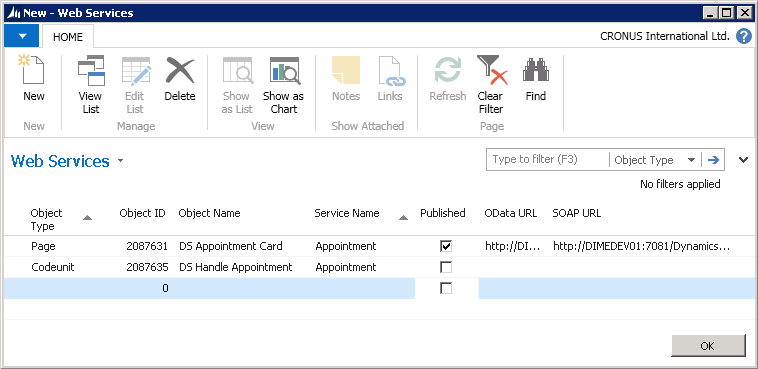
Make sure to use the same service Name (Appointment) and to only publish the page.
Configure back office connector in Dime.Scheduler
All planning activities in Dime.Scheduler are immediately sent to the NAV Web Service where they are processed through the NAV business logic. In Dime.Scheduler you need to enter the connection details in Administration -> Multi-Back Office.
See here for more information on how to complete the multi-back office setup.
Configure security in Microsoft Dynamics NAV
In order to be able to send data from Dime.Scheduler to NAV, the account that hosts the application pool must be granted access to NAV. This may be the default application pool identity but it is more likely it's the service account for Dime.Scheduler.
Assign a role to the user according to the data requirements. For example, in case of service orders, the user needs to be able to create service order allocations. Also bear in mind that the user needs full permissions to all Dime.Scheduler objects (version DSTW1*).
See this document for more information.
Configure Job Queue (optional)
To update the master data in Dime.Scheduler you can add the codeunit DS Scheduled Synch to the Job Queue to run this update on a scheduled basis. Scheduled Synch – which can also be run manually from the DS Setup page – will synchronize:
- Filters, categories, time markers, pins
- Resources (if standard resources are enabled)
- Work & machine centers (if enabled in the production routing planning)