The Dime.Scheduler CLI
The Dime.Scheduler CLI is a .NET Tool that allows you to invoke the SDK through a command-line interface.
Installation
As mentioned, the CLI is a .NET tool, so in order to install and use the CLI you'll need to install the .NET CLI first. Once that's done, you can install Dime.Scheduler's CLI:
dotnet tool install Dime.Scheduler.CLI --global --version {YOUR VERSION}
Usage
The following example adds or updates a category in Dime.Scheduler:
dimescheduler category
-a
-u https://mydimescheduler.io
-c myadministrator@mydimescheduler.com
-p mystrongpassword
-n Service order status
-h #32a852
The entry point of the global tool is the dimescheduler command.
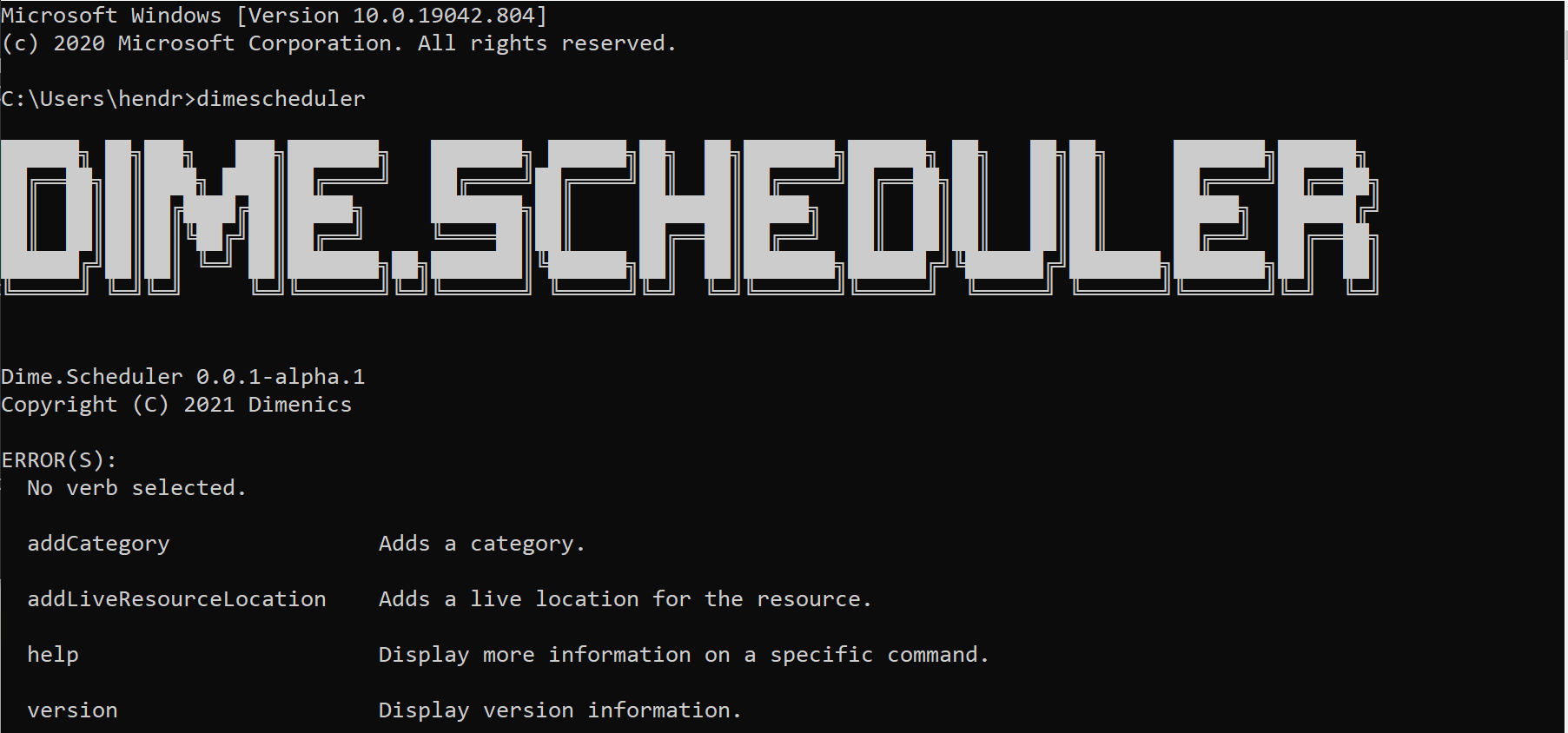
See the repo's wiki for a list of all commands and their parameters.
To see the parameters of a command, simply run dimescheduler + verb + --help command and you'll get all the information you need.
Authentication
Every request must be done in an authenticated context. Using the same set of roles and permissions enforced on the users through the graphical user interface, consumers of the command-line interface must also provide proof that they are who they claim to be.
Users of the CLI, therefore, will not necessarily have elevated permissions. The business logic behind the CLI is equivalent to the functionality that consumers through other media (Dime.Scheduler's GUI, back-office systems such as Microsoft Dynamics 365 Business Central) have.
Currently, it is only possible to use the credentials of a forms user, or in other words, the user/password authentication mechanism. Every request needs 3 key pieces of information:
- The URI to Dime.Scheduler
- The user's e-mail address
- The user's password
In the CLI, you can use -u or --uri, -c or --user and -p or --password for these properties. In case you forget, you can always ask the CLI for help by adding the --help switch.
Along with the verb and the operation type, these three properties are required.
The signature of any interaction with the Dime.Scheduler will look like this:
dimescheduler VERB
-a
-u https://mydimescheduler.io
-c myadministrator@mydimescheduler.com
-p MyStrongPassword